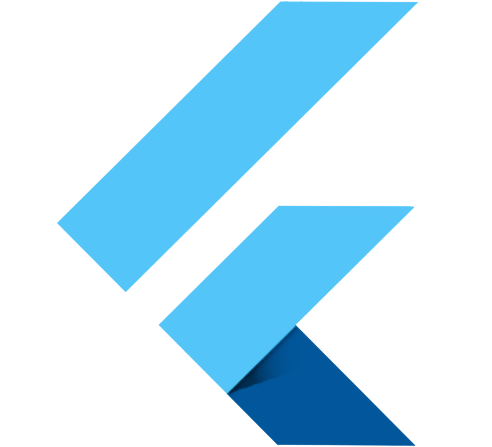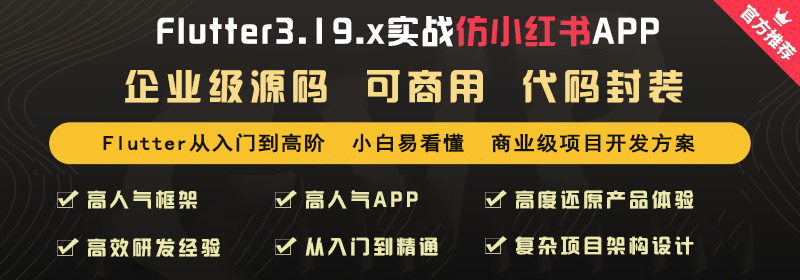this.leading, //放在条目前面(左边)的图片
this.title, //条目的主标题
this.subtitle, //条目的副标题
this.trailing, //放在条目后面(右边)的图片
Flutter中我们可以通过 ListView 来定义列表项,支持垂直和水平方向展示。通过一个属性就可以控制列表的显示方向。
列表有以下分类:
1、垂直列表
2、垂直图文列表
3、水平列表
4、动态列表
| 名称 | 类型 | 说明 |
|---|---|---|
| scrollDirection | Axis | Axis.horizontal 水平列 Axis.vertical 垂直列表(默认) |
| padding | EdgeInsetsGeometry | 内边距 |
| resolve | bool | 组件反向排序 |
| children | List< Widget> | 列表元素 |
对于ListTile组件我的理解是相当于我们以前Java Android时列表中的单个条目,不过Flutter已经帮我们封装好了。
this.leading, //放在条目前面(左边)的图片
this.title, //条目的主标题
this.subtitle, //条目的副标题
this.trailing, //放在条目后面(右边)的图片
children: < Widget>[ …]中返回的的是一个组件集合,里面包含多个组件,每个子组件就相当于我们列表中的一个条目,常与ListTile组件结合显示类似新闻列表
Widget build(BuildContext context) {
return ListView(
children: [
Image.network("https://mall.flutterschool.cn/images/xhs/1.png"),
const SizedBox(
height: 50,
child: Text(
"我是一个CAR",
textAlign: TextAlign.center,
style: TextStyle(fontSize: 20),
),
),
Image.network("https://mall.flutterschool.cn/images/xhs/2.png"),
const SizedBox(
height: 50,
child: Text(
"我是一个CAR",
textAlign: TextAlign.center,
style: TextStyle(fontSize: 20),
),
),
Image.network("https://mall.flutterschool.cn/images/xhs/3.png"),
const SizedBox(
height: 50,
child: Text(
"我是一个CAR",
textAlign: TextAlign.center,
style: TextStyle(fontSize: 20),
),
),
Image.network("https://mall.flutterschool.cn/images/xhs/4.png"),
const SizedBox(
height: 50,
child: Text(
"我是一个CAR",
textAlign: TextAlign.center,
style: TextStyle(fontSize: 20),
),
)
],
);
}
Widget build(BuildContext context) {
return ListView(
padding:const EdgeInsets.all(10),
children: [
ListTile(
leading:
Image.network("https://mall.flutterschool.cn/images/xhs/1.png"),
title: const Text("这地方被通报批评,地铁狂飙时代落幕"),
),
const Divider(),
ListTile(
leading:
Image.network("https://mall.flutterschool.cn/images/xhs/2.png"),
title: const Text("“中东土豪注资是假的”,高合汽车多手段逼员工辞职:调岗,拖欠补贴"),
),
const Divider(),
ListTile(
leading:
Image.network("https://mall.flutterschool.cn/images/xhs/3.png"),
title: const Text("逼员工辞职:调岗,拖欠补贴"),
subtitle: const Text("中东土豪注资是假的中东土豪注资是假的"),
),
const Divider(),
ListTile(
title: const Text("逼员工辞职:调岗,拖欠补贴"),
subtitle: const Text("中东土豪注资是假的中东土豪注资是假的"),
trailing: Image.network("https://mall.flutterschool.cn/images/xhs/4.png"),
),
const Divider(),
],
);
}
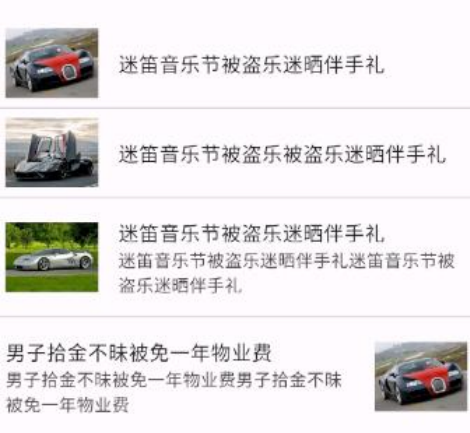
我们在listview外部又加了一个Container,原因是当我们设置方向为水平时,条目中高度属性会失效,默认为对齐父组件,因此我们在listview外部又加了一个Container,然后指定高度,这样listview高度就被限制。同样的在垂直方向时listview内部条目默认宽度于父布局一致,设置宽度无效。
Widget build(BuildContext context) {
return Container(
height: 180,
child: ListView(
scrollDirection: Axis.horizontal, //水平方向
children: [
Container(
width: 120,
decoration:const BoxDecoration(
color: Colors.yellow
),
child: Column(
children: [
Container(
height: 120,
margin:const EdgeInsets.only(bottom: 6,right: 10),
child: Image.network("https://mall.flutterschool.cn/images/xhs/1.png",fit: BoxFit.cover,),
),
const Text("我是一个car")
],
),
),
Container(
width: 120,
decoration:const BoxDecoration(
color: Colors.red
),
child: Column(
children: [
Container(
height: 120,
margin:const EdgeInsets.only(bottom: 6,right: 10),
child: Image.network("https://mall.flutterschool.cn/images/xhs/2.png",fit: BoxFit.cover,),
),
const Text("我是一个car")
],
),
),
Container(
width: 120,
decoration:const BoxDecoration(
color: Colors.blue
),
child: Column(
children: [
Container(
height: 120,
margin:const EdgeInsets.only(bottom: 6,right: 10),
child: Image.network("https://mall.flutterschool.cn/images/xhs/3.png",fit: BoxFit.cover,),
),
const Text("我是一个car")
],
),
),
Container(
width: 120,
decoration:const BoxDecoration(
color: Colors.green
),
child: Column(
children: [
Container(
height: 120,
margin:const EdgeInsets.only(bottom: 6,right: 10),
child: Image.network("https://mall.flutterschool.cn/images/xhs/4.png",fit: BoxFit.cover,),
),
const Text("我是一个car")
],
),
),
Container(
width: 120,
decoration:const BoxDecoration(
color: Colors.yellow
),
child: Column(
children: [
Container(
height: 120,
margin:const EdgeInsets.only(bottom: 6,right: 10),
child: Image.network("https://mall.flutterschool.cn/images/xhs/5.png",fit: BoxFit.cover,),
),
const Text("我是一个car")
],
),
)
],
),
);
}

● 通常我们不会使用过多的静态列表,后台加载数据
● 通常会使用动态列表 通过ListView.builder构建
● itemCount 指定列表明细数量
● itemBuilder 构建明细的样式与数据绑定
Widget build(BuildContext context) {
// ListView.builder有两个必须要传的参数itemCount和itemBuilder
// 前者传的是个数,后者传的是 组件
return ListView.builder(
itemCount: carData.length,
itemBuilder: (context, int index) {
print(index);
return Column(
children: [
Image.network("${carData[index]["picurl"]}"),
SizedBox(
height: 50,
child: Text(
carData[index]["title"],
textAlign: TextAlign.center,
style: const TextStyle(fontSize: 20),
),
),
],
);
});
}
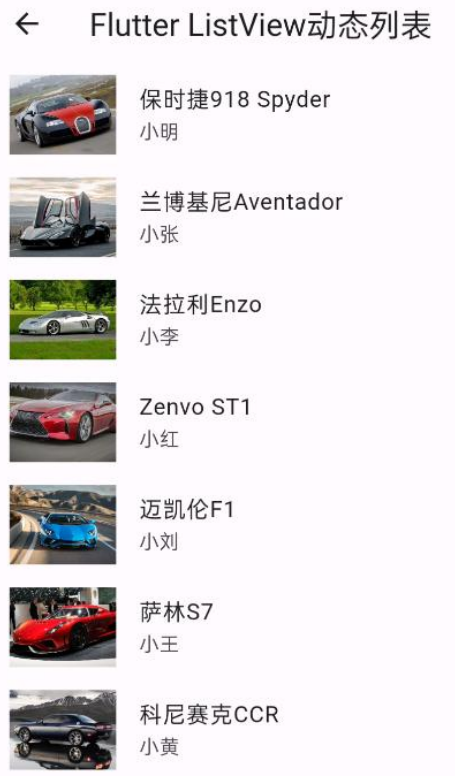
Copyright © 2024 Flutter(flutterschool.cn)